FY'26 Salary Review
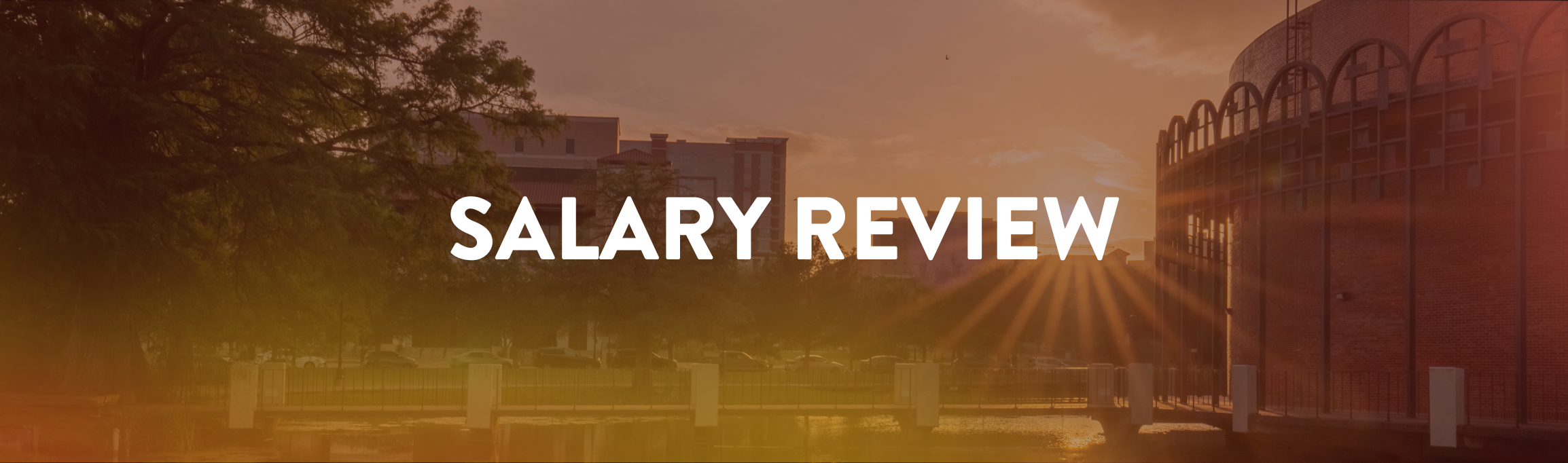
As part of the university’s goal of becoming an employer of choice and recognizing the exceptional work of our staff and faculty, the university has dedicated more than $21 million towards pay increases for employees in the FY 2026 budget.
Who's eligible?
To be eligible for these adjustments, employees must meet the following criteria:
For Salary Increase
- (≥50% FTE) benefits-eligible staff and faculty who have not received a salary increase between June 1 and August 31, 2025 (except for university and state longevity pay)
- Received a satisfactory performance review
- Staff with a start date on or before March 3, 2025
- Faculty with a start date on or before September 1, 2024
- Actively employed
- Completed mandatory trainings prior to March 8, 2025
Important Dates
Please note the following key dates for the FY26 Salary Review process:
| Key Action | Date(s) |
|---|---|
HR and Budget prepare eligibility files based on June 1, 2025 staff (May 31, 2025 faculty) salaries | Through June 21 |
Initial recommendations by department heads | June 23 - July 6 |
Review by deans and assistant/associate vice presidents | July 7 - July 20 |
Review and approval by vice presidents | July 21 - August 1 |
(For Grant, Restricted, and Split-Funding) | August 15 |
Distribution of individual notices to employees | September 1 - 30 |
First paycheck including the new salary amounts | October 1, 2025 |
Consistent with UPPS 04.04.11, salary adjustments and other increases normally entered via PCR will be updated in the salary review program. Reclassifications must be requested in PeopleAdmin by June 30 for consideration via the salary review process. Except under exceptional circumstances, reclassification requests received after June 30 will not take effect until March 1.
Implementation Procedures:
Salary allocation should be reviewed and entered in the following order:
- Supervisors should enter a 3% salary increase for employees who are below the pay plan minimum who are merit eligible. The university may provide additional funding for any staff who remain below the pay plan minimum after this process. Supervisors of employees who meet this criteria will receive additional instructions in a subsequent communication.
- Performance-based increases and salary increases corresponding to any reclassifications that have been previously approved in PeopleAdmin.
- Normal increases based on employee performance, market data, and experience.
- Additional Funding – If departments have access to and wish to use other departmental funds to award increases, contact HR compensation at compensation@txstate.edu to supplement the salary allocation pool. Within the salary review program, leaders will be able to drill down and view the market-based pay plan ranges for each position. When considering performance-based, reclassification, and discretionary increases, leaders are to consider the employee’s placement within their range as well as pay equity in making recommendations.
- Generally, employees with less experience or developing skills will be paid closer to the minimum of the range, those who are fully proficient and consistently meet expectations will be paid near the midpoint, and only the most experienced and exceptional performers will reach the maximum.
- Increases in excess of 10% are not generally allowed absent exceptional circumstances. Any request for an increase in excess of 10%, cumulatively across all increase types, will require the submission of an additional justification which must be approved by the divisional leadership (cabinet level) and the Executive Vice President for Operations and Chief Financial Officer.
- Positions either partially or fully funded by Grant and Restricted funds will be entered through a separate Change-in-Pay PCR.
Important Information & Resources:
- For implementing salary increases in SAP using the SAP Salary Review transaction, please review the Salary Review Process guide.
- For implementing salary increases through PCR, please review the grant and externally funded positions section of our webpage.
- For those funded from grant awards, it may be allowable to fund from an Indirect Cost account to complete the full salary increase. Please contact your grant accountant at grants@txstate.edu if you have questions.
Direct Supervisors: You are responsible for distributing individual notices to eligible faculty and staff between September 1 – 30. Please use the Salary Increase Notice template.
For Grant and Externally-Funded Positions:
How to initiate a Change in Pay PCR
For employees receiving a salary review who were not processed within the SAP salary review transaction, administrative support staff with the SAP department head security are to initiate a Change-in-Pay PCR.
-
Step One: Navigate through SAP
- Navigate to the SAP Portal (https://sapprd.sap.txstate.edu/flp)
- Scroll until you see the “Manage PCRs” section.
- Click on the Employees in Org Unit (FRM)

- A new window will pop up. Enter the employee's A# in the search box* and press enter. *Use ZELST to search for A# or personnel numbers to use in this search.

- Select the employee's primary active assignment. Click on the paper icon to the right of the employee's name to open the PCR menu.
- Click on the Change in Pay (FPM) option to open a new PCR.
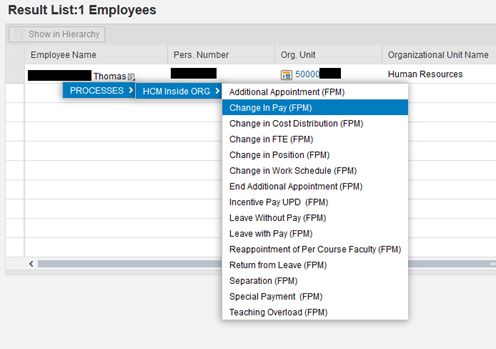
-
Step Two: Complete the Change in Pay PCR form
A new window will open with the Change in Pay PCR form. Complete the following steps:
For a complete view, see PCR example.- Effective Date: 09/01/2025 and click Update
- Reason for Action: Merit
- New Monthly Salary/Hourly Rate: $xxxx.xx*
- *The new salary should include the 9/1/25 salary.
- If the employee is receiving University Longevity Pay (ULP) on 9/1/25, please indicate in the comments if you want ULP added on top of the 9/1/25 new value field salary on the PCR.
- Complete the New Accounting Information. This will update the employee's cost distribution as of 9/1/25.
- For those funded from grant awards, it has been determined that if the award budget is low, it is allowable to fund from an Indirect Cost account to complete the full eligibility. Please contact your grant accountant if you have questions, grants@txstate.edu.
- Complete comments
- Indicate the salary increase amount by percentage. Also provide details about ULP, if applicable.
- You have entered all required items to submit the PCR. Click the Check button to send it to the next approver.

Frequently Asked Questions
-
What does FTE mean?
A full-time equivalent (FTE) is a unit of measurement used to figure out the number of full-time hours worked by all employees in a business. If your business considers 40 hours to be a full-time workweek, then an employee working 40 hours per week would have an FTE of 1.0 (i.e., 100%).
If you are unsure of your FTE status, please contact your manager or Human Resources. Either party should be able to confirm your status in SAP.
-
What mandatory trainings are required to be eligible?
All TXST employees must have completed, at minimum, the three required training courses:
- TXST Cybersecurity Training (renews annually)
- Tools for an Ethical Workplace (Ethics & Compliance) (renews every two years)
- Preventing Harassment and Discrimination (EEO & Title IX) (renews every two years)
These courses must show as completed in SF Learning by March 21, 2025 to be eligible to receive a salary increase.
—
To check the status of your assigned training, go to the SAP Portal, select the SuccessFactors Learning/Performance tile, then select My Learning. All assigned training and due dates can be found in the “My Learning Assignments” area of the page. For guided assistance, including screenshots, please review the SF Learning user guide on Accessing Course Certificates and Learning History.
For supervisors, any overdue training can be found on the My Team tab (and also as an alert tile on the landing page after signing into SF Learning). For guided assistance, including screenshots, please review the SF Learning supervisor’s guide.
For questions regarding required compliance training courses, please contact the Office of Institutional Compliance & Ethics. For help navigating SF Learning or assistance checking your learning history, please visit the SF Learning User Guides website or email Talent Development & Communications. For trouble logging into SAP, please contact ITAC for help.
-
How do I know if I am eligible?
Eligibility is determined as part of your annual performance review. Staff can access your most recent performance review by logging in to Success Factors Performance. Faculty are encouraged to use the Faculty Qualifications System to verify evaluation meets the threshold for merit for this calendar year.
Contact your supervisor with any questions.
-
How can I find out my salary increase?
If not previously communicated to you, please contact your supervisor or department head to confirm your individual merit increase.
-
If an employee leaves an eligible position, how will this affect the salary increase?
If an employee leaves their merit-eligible position and does not go into another merit-eligible position prior to the specified merit effective dates, then they are no longer eligible for the corresponding merit increase.
- Example: HR Representative, Katie, leaves her salary review eligible position for a graduate assistantship or NSNR (i.e., a non-merit-eligible position). Due to this change to a non-eligible position, Katie would not receive the salary increase based on eligibility criteria.
